Monthly Baby Recap {Tutorial}
The other day, I posted a recap of Bubba turning 15 months. In case you aren’t familiar with PicMonkey, I’ve broken it down so you can make one for your kiddos too!
First you’ll need to create the background. Start by selecting “Create a collage”.
Next you’ll need to select the layout. You can choose whichever one you’d like, I chose the one below.
You can either leave it like it is or round the corners like I did. Just move the “Corner Rounding” button in whichever direction you’d like. If you want the background transparent, make sure you click the “Transparent Background” box and it will remove the white behind it!
I wanted to use the four little squares with text, so I added swatches here. If you don’t want four boxes of text, you can add more pictures. Totally a preference. To do so, just click on whichever swatch you’d like and drag it to the bubble where you want it. Add whatever pictures you’d like at this point too!
Click “Save” up top and save it on your computer.
Head back to the main page, click “Edit a photo”, and open the collage you just saved.
To add text, select the “P” icon on the left, click “Add Text”, and select which font you’d like.
To change the color or font, just highlight the text and select what you’d like. To drag it to the boxes, click the background behind the text so that the cursor is the little cross, and drag to where you want it. It’s not like Photoshop where there are different layers; just select what you’d like and move it.
Once you’re finished adding text, you can add clip art, play with the effects, or do whatever your little heart desires! Save the photo up top by clicking “Save” and you’re finished!
Let me know if you have any questions; I hope you find this as fun as I did!
“Just when the caterpillar thought the world was over, it became a butterfly.” – Proverb







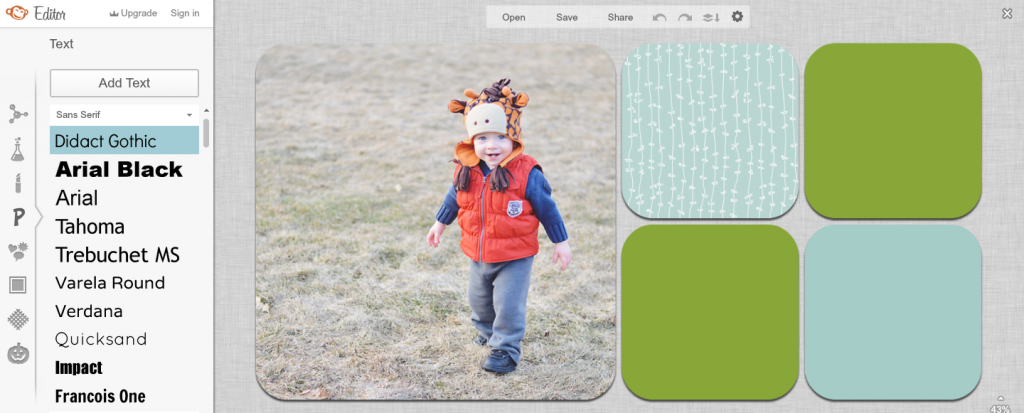
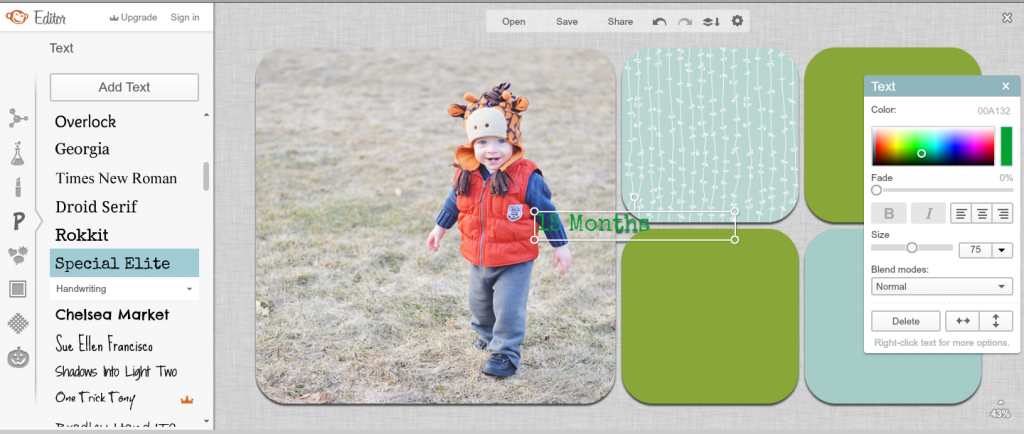
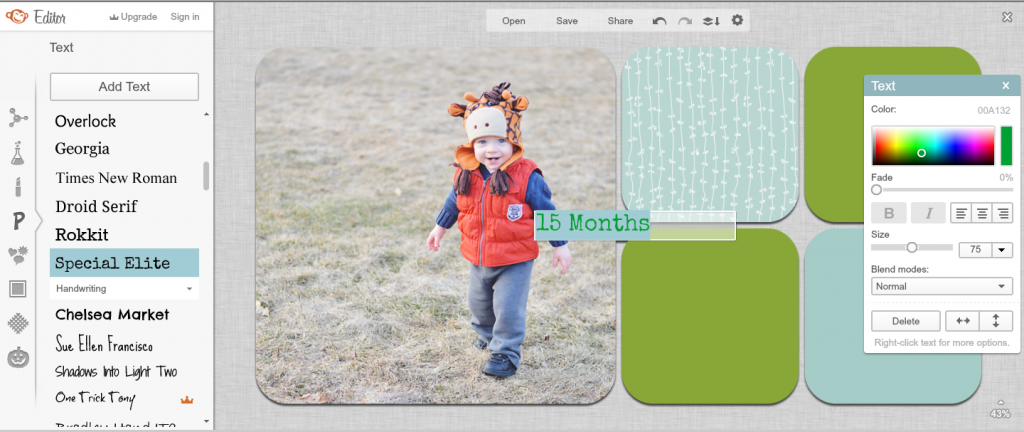
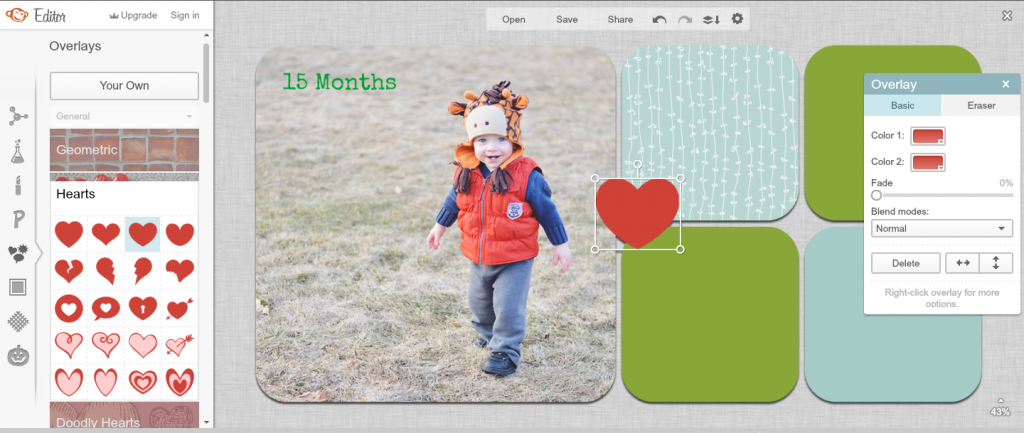



10 COMMENTS